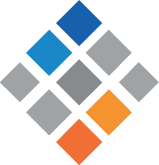Can You Hear Me Now? How to Communicate with Remoties: Part 2
January 26th, 2016
In Part 1 of this series on effective communication with remote colleagues, I looked at our preferred scenarios and best practices for instant messaging. This week, I’m sharing some thoughts about another important medium.
Video Conferencing
At SVDS, we use several different video platforms, from Google Hangouts and Skype (which we’ve conveniently integrated into our Slack instance) to UberConference and StarLeaf Breeze. Each has its own strong suit: some are better for large groups; some are easier to use on a PC versus a Mac; some are especially easy to set up with third party attendees; some are particularly good at audio or screen sharing. So we use the best option for the use case at hand. But whichever platform we’re on, we try to bear in mind the following.
When to use it
1. When you’re getting to know a colleague. One of the greatest advantages of video conferencing over phone meetings is the ability to read facial expressions and body language. This is an especially big advantage when you’re just getting to know someone. Humor, sarcasm, stress, irritation, reluctance, enthusiasm, ease, and other important signals often come through only in physical form. Until you’re attuned to someone’s personality and subtle vocal cues, receiving this additional information through body language and facial expressions can make a world of difference in heading off misunderstandings and subtle conflicts. These can save you hours or weeks of wasted time and energy trying to resolve any friction, and even make the difference between failure and success for a project.
So when you’re just starting to work with a new colleague — either because one of you has been recently hired, or because you’re collaborating directly for the first time — try to take advantage of video conferencing even for informal chats. It’s still not as good as being able to go out and grab coffee together, but it’s way better than not getting any visual feedback.
2. When the subject is sensitive. Another time that body language makes a big difference is when the topic or project at hand is touchy. Even if you know the other affected colleague well, this is an important time to fall back on heavy video use. When we’re stressed, distracted, or under pressure, we don’t always catch the subtle vocal and language cues of others, and it becomes easier to assume negative intent. So for post-mortems, restructurings, missed deadlines, and any other time emotions may be running high, try to use video as much as possible.
It’s important to note here that times of stress, distraction, or intense pressure are exactly the times when it’s most tempting to resort to quick, asynchronous forms of communication such as email or IM: who has the time to set up a video conference under such conditions? It can be frustrating to try to make the time available and set up the technology, both for the person initiating the conversation and for the person on the receiving end. But trust me, it’s way less frustrating than having a sensitive issue dealt with impersonally. Make the time and effort.
3. When you want to look at a document together. We often think of video conferencing as necessarily being about looking at our colleagues. But another common and important feature is the ability to share your screen with the group. Screen sharing is so much less painful than trying to get every call participant to successfully download and open a document together, and track each other through the page numbers. In these situations, even if document review is only a small part of the agenda, default to video.
A few best practices
1. Always be testing. Sound and video quality can both vary depending on a number of factors. It’s a good idea to test your setup ahead of any appointments or meetings so that you don’t spend the first 10 minutes of your precious time sorting out technical difficulties. This is especially important when you’re using a new platform for the first time; when you’re planning to meet with a client, vendor, or another outside party; or when you’re planning a large group meeting — the only thing worse than wasting your own time is wasting the time of a large number of colleagues at whatever their collective hourly rate happens to be. Get a friend or teammate to help you test your setup before the scheduled meeting. First and foremost, make sure you can be heard loudly and clearly. Also be sure that you can successfully switch back and forth to any critical features such as screen sharing, muting, and adding additional participants.
2. Troubleshoot. This should go without saying, but: find a way to fix anything that doesn’t work. Don’t just hope it “goes better next time.” One thing that will help a lot is to maximize your bandwidth by using a wired connection instead of a wireless one. If you don’t have an ethernet line handy nearby, a power line adapter can help get you a better connection than your wireless router; there are several brands available, but I use this one.
Also, invest in a decent headset. Many video conference platforms such as Google Hangouts and Skype have automatic echo canceling, but using headphones at the very least, or a decent headset with built-in microphone like this one, will help ensure that you avoid any irritating echoes or distortion that may result from your mic picking up the sound of the other person coming through your speakers. This feedback can be incredibly disruptive, so best to just avoid it from the get-go.
3. Use the mute button by default. This goes for phone meetings (which I’ll cover in Part 3) as well, but to further forestall any weird audio feedback, it’s a good idea to make judicious use of the mute button. At the very least, know where it is and how to find it in a hurry. This is obvious when you work from home, especially if you have pets, kids, or partners who may make noise in the background on an unpredictable basis. But it’s also important when you’re the one at the office, especially if you work in an open floor plan. No matter where you work, things like construction, emergency vehicles, or unwelcome landscaping noise can creep in from the outside to disrupt productive meetings.
Even when you’re not on mute because you’re speaking, try to be cognizant of the entire soundscape. Especially in large group meetings, when one participant is a large office-based group that may use tabletop microphones, this is critical. Sounds that seem innocuous to those in the room — like finger-drumming or the rustling of notebook pages or food packaging — can be deafening to remoties on the other end of the line. And participants around a table tend to be farther from the mic than an individual sitting in front of a laptop, so awareness and testing are even more important than usual.
4. Be aware of differing screen sizes. In addition to microphone placement and volume, another thing that can differ significantly for those in a conference room opposed to those on a laptop is the screen size. When I’m on a video conference with a room full of my colleagues based at headquarters, I’m seeing the people at the back of the room as pin-dots on my 13-inch laptop screen, even when I full-screen my app window. Whereas, they’re seeing my face loom over them at several times magnification from life-size on a 40-inch monitor. This asymmetry in setup causes very different meeting experiences and affects the efficacy of every advantage to video conferencing I’ve discussed above, from ability to discern body language and facial expressions to the usefulness of screen sharing for document review.
This is not only inconvenient and purpose-defeating, but it can also create strange psychological power imbalances. Someone high on the totem pole can be made even more imposing when they’re literally larger than life, while someone lower down can be made to feel vulnerable when all their imperfections are magnified and subjected to scrutiny. And in reverse: someone with more hierarchical power seems unassailable when they’re tiny and hard to see, while someone with less power becomes even easier than usual to ignore.
Whenever possible, mitigate these asymmetries. When you’re the remotie, this may mean sitting back from your laptop a little, or using an external monitor to give you a larger view. When you’re based in a conference room, it may mean separating your camera from your monitor, or using multiple cameras so that no one in the room is hiding or appearing at miniature size. Assuring a more even experience — preferably one as close to life-size as possible — will help make the most of this medium without creating any unintended difficulties or power imbalances.
Conclusion
Video conferencing is no substitute for face-to-face time, but it’s probably the next best thing. It is a hugely helpful tool for getting to know new people and working through tough situations together. Just make sure that you’re not sacrificing audio quality or precious meeting time setting up, and that you’re using the right equipment to create an egalitarian experience.
Next week, I’ll take a look at how we use phone meetings. In the meantime, leave me a comment and tell me how you use video conferencing and what your best practices are.