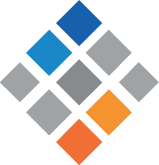Can You Hear Me Now? How to Communicate with Remoties: Part 1
January 19th, 2016
I’ve been a remote employee for almost the last decade. In that time, online collaboration tools have exploded. In addition to the “old” standards like email, phone calls, instant messaging (or IRC if you’re really old-school), text messages, and project management tools like Basecamp, the last decade has seen the proliferation of project management competitors like Trello and Asana (both 2011), conferencing apps like UberConference (2012), Google hangouts and Skype video (both 2013), and instant messaging on integration steroids like HipChat (2010) and Slack (2014). With more ways to communicate than ever, how do you keep it all straight?
Here at Silicon Valley Data Science (SVDS), we believe that when even one colleague is remote, then we’re all remote — from someone (with credit to John O’Duinn). We make heavy use of almost all of the above software (and more!) in one way or another. This post is the start of a four-part series covering modern communication tools. I’ll begin by sharing some hard-won lessons about etiquette and best practices for instant messaging; and future posts will cover video conferencing, phone meetings, and email.
Instant Messaging
We are huge fans of Slack, but you may use HipChat, Gchat, Skype chat, IRC, or any number of other chat applications. No matter your platform, the following can still apply.
When to use it
1. When the subject requires very little context or backstory. IM isn’t great for typing more than a brief paragraph or two at a time. For anything more involved, use email instead.
2. When you want to share a file or a link. Especially now that there are plenty of IM apps with integrations that make file-sharing easy, chat can be a great medium for sharing Google Docs and other files. Slack lets you pin or star any message or item, which creates a long-term bookmark that makes it easy to find items later — easier than searching an email archive.
This can be especially useful during phone meetings. Often, a colleague and I will be having a discussion in which a document is referenced that one of us wasn’t previously aware of. Instead of having to give folder navigations verbally, one of us just says to the other, “Slack it to me!”
3. When you want to create immediate awareness. Instant messaging apps usually come with robust notification systems (read on for pitfalls to avoid with these). On a computer, the app will probably play a sound and/or show a message on the desktop to let the recipient know you’ve just sent them a message. If the recipient is away from their computer, they’ll probably get a notification on their phone.
A few best practices
1. Be considerate of others’ notifications. Sending an instant message is like ringing the doorbell: you hope the person you’re calling on is available to answer for a real-time conversation, but they may be unable to do so even if they’re inside the house. You don’t want to stand there mashing on the doorbell if they’re on the phone or otherwise indisposed.
When visiting a friend or neighbor, my mother taught me to ring the doorbell once, stand back and count to 60, and then ring one more time (just in case the doorbell failed to chime the first time). After that, I was to go away and come back another time. Think of a similar guideline for IM: two rings at most. Best if you can keep it to one since, unlike some older doorbells, chances are very slim that it will fail to go through.
This means that the best practice is to compose an initial message that can stand alone if your colleague is not immediately available: like a note through the mailslot. Consider the following:
Hi!
You there?
Let me know if you have a few minutes.
I want to get your thoughts on something.
It’s about that proposal the CEO wanted.
versus:
Hey there! I need 10 minutes from you before 2pm today to discuss the proposal the CEO asked us for. Bob wrote a draft and Alice has already commented on it, so I just need you to take a look and let me know if you see any glaring errors before I pass it up the chain.
The first series of messages feels like someone standing there poking the doorbell repeatedly, and can induce mild panic if the recipient can’t check their IM window right away and just hears a pile of incoming pings. Moreover, once the recipient sees it, they still don’t have a sense of how urgent the conversation is — as a result, they’re more likely to feel like they need to drop everything to handle the interruption, which may not actually be the best use of their time and attention. The second message stays fairly brief, but provides enough information for the recipient to understand and accommodate the request, but prioritize their own time.
Of course, in the event that the message recipient is present and available, there’s no harm in having all that info in the first ping! They might reply with:
Sure! I can do that right now. Just give me five to look at the file…
And then you’re off to the races!
2. Take responsibility for your own notifications. While one hopes others will be considerate as described above, even well-meaning colleagues will still forget from time to time. Luckily, there are plenty of steps you can take to safe-guard your own sanity.
When you go to lunch or head to a meeting, set yourself away in your messenger application. This will provide a visual clue to your colleagues that you’re not on the other side of the screen, and will remind them to send any messages in note-through-the-mailslot form.
Open your account preferences and adjust your notification settings. You may be able to set standard do-not-disturb (DND) hours (highly recommended if you have many colleagues in different timezones), adjust whether the notifications are audible or just visible, or customize notifications by channel or sender.
3. When you’re away, really be away. Even if you’ve set your app to DND or “away,” you’ll probably still get a less-intrusive visual cue that messages are arriving, such as a change in color of the window tab icon. It’s really tempting to keep an eye on incoming messages when you’re on a call or in a video meeting — but don’t. Be a human being: don’t try to be in two places at once. For one thing, it makes you less effective and wastes other people’s time. But for another, responding to chats when you say you’re away sends the wrong message and trains your colleagues to expect instant replies all the time, no matter what your on-screen status says. This is a Very Bad Thing and is tantamount to intentional miscommunication.
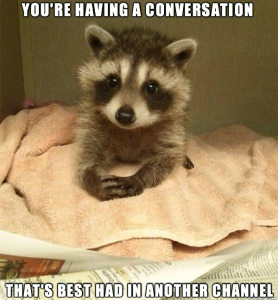 4. Make good use of topics and channels. At SVDS, we have over 100 different topic channels in our Slack instance. They range from #general (company-wide announcements), to #travel (tips, tricks, hacks, and rule changes), to client-specific channels for discussing individual projects, to #lol_donuts (water-cooler banter). We enforce reasonably strict adherence to channel topics, partly for the sake of limiting distraction and partly for historical search: knowing which channel to look in can help a lot. We’ve even created our own mascot, the Channel Warden, in order to help keep us on track. Anyone can invoke the Warden — it even has its own custom emoji.
4. Make good use of topics and channels. At SVDS, we have over 100 different topic channels in our Slack instance. They range from #general (company-wide announcements), to #travel (tips, tricks, hacks, and rule changes), to client-specific channels for discussing individual projects, to #lol_donuts (water-cooler banter). We enforce reasonably strict adherence to channel topics, partly for the sake of limiting distraction and partly for historical search: knowing which channel to look in can help a lot. We’ve even created our own mascot, the Channel Warden, in order to help keep us on track. Anyone can invoke the Warden — it even has its own custom emoji.
5. Customize all the things. Every team is different, and so every instant messaging app instance should be, too. We’ve already covered notification settings and channels, and I’ve made reference to all the various integrations — from GitHub to Google Drive to Dropbox and dozens more. We use all of these quite heavily, and have written some custom bots as well, to do things like make regular reminder announcements or return certain pieces of useful information (such as our company mailing address) upon request.
Probably our favorite customization, however, is Slack’s ability to create custom emoji. At the time of post publication, we had 317 custom emoji in use, although we may be at the higher end of the spectrum on this. Many of these signify running jokes and/or shorthand for certain emotional states or responses. They’re such an integral part of our company culture at this point that we gave an internal lightning talk about how we use them — and how to create new ones — at a recent all-hands meeting for new hires.
This may sound like a trivial thing, but it goes a long way toward helping us remoties feel like we’re a part of the team: not only on the professional side of things, but also on the day-to-day slang and cultural side of things. Remoties need to have inside jokes, too.
Conclusion
Instant messaging apps are great, and can be very powerful collaboration tools. They are great for sharing various assets and also for creating a searchable record. Take advantage of the various ways to customize whatever app you choose: from notification settings, to channels, to custom emoji. Be considerate of others, and don’t forget to have fun!
Next week, I’ll take a look at how we use video conferencing. In the meantime, leave me a comment and tell me how you use IM and what your best practices are.